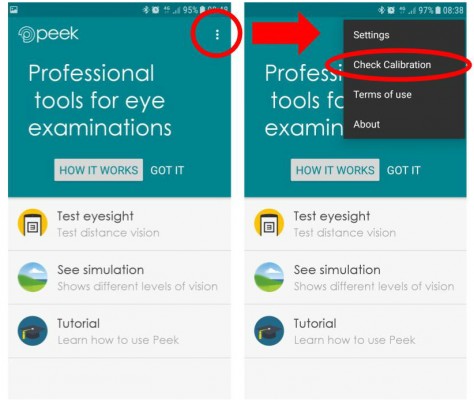
Step 1
The calibration check should pop up automatically once you’ve updated the app. If it doesn’t appear automatically, or if you want to perform calibration more than once, go to the Settings menu in the app, and select ‘Check Calibration’.
This page is also available in French, Spanish and German.
In May 2018, we discovered that some Android devices incorrectly report pixel density, a measure of a device’s screen resolution. Peek Acuity and Peek Acuity Pro vision check apps use pixel density to calculate the correct size for the letters in the “tumbling E” vision chart which the app is based on.
On devices which misreport pixel density, this leads to incorrect sizing for the letters on which the vision check is based, which could lead to inaccurate results.
As far as we’re aware, the problem of some Android devices misreporting pixel density hasn’t been identified previously. It affects not just the Peek Acuity apps, but other applications which use the same method to produce accurate sizing, such as “ruler” apps.
To find out whether your device is affected, you’ll need a normal metric ruler or measuring tape with millimetre (mm) measurements.
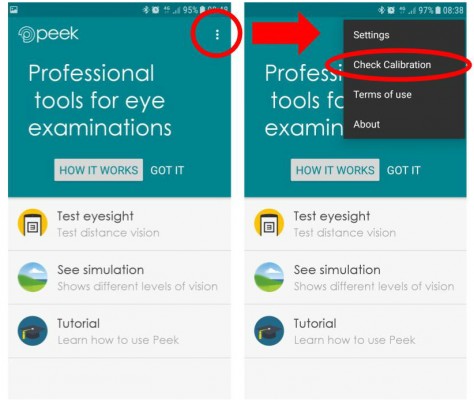
The calibration check should pop up automatically once you’ve updated the app. If it doesn’t appear automatically, or if you want to perform calibration more than once, go to the Settings menu in the app, and select ‘Check Calibration’.
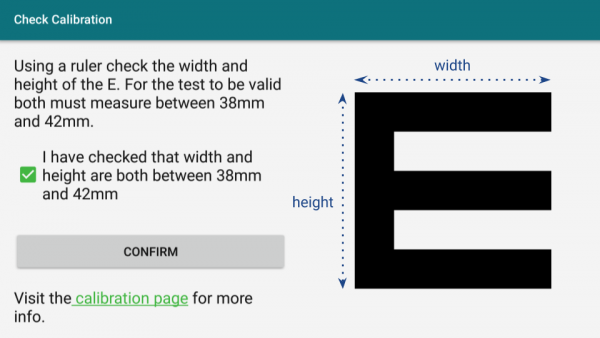
When the calibration window opens, you’ll be prompted to measure the width and height of the “E” symbol.
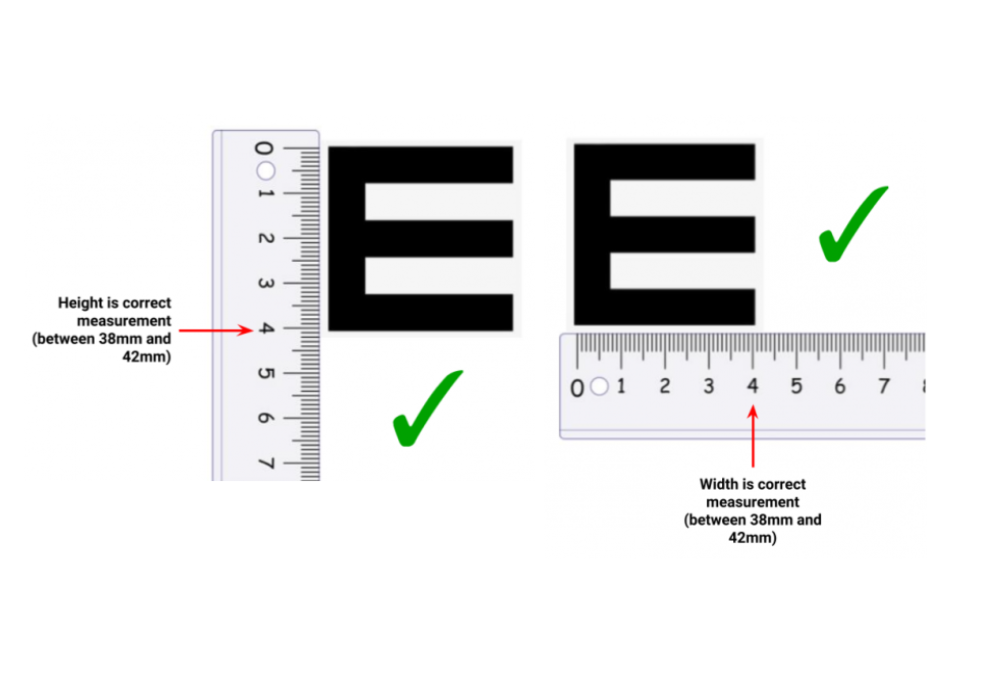
Using a ruler or measuring tape, measure the dimensions of the E symbol as shown. If both width and height measurements are correct, check the box to confirm that both width and height are correct.
You can now continue to use Peek Acuity with confidence that the results will be at least as accurate as conventional vision charts.
If either or both measurements are not between 38mm and 42mm, please do not use your device to conduct Peek Acuity vision checks, as the results will be inaccurate.
If you use any other apps which rely on accurate measurement (e.g. a “ruler” app), you may find that accuracy is similarly affected.
We’re working on a new way to produce accurately sized letters in Android devices which doesn’t rely on the pixel density reported by the device. We’ll update the apps as soon as this is ready, but in the meantime, please be sure to calibrate the app before performing Peek Acuity distance vision checks.
If you have any questions or concerns, please read the calibration frequently asked questions below, or contact us.
Individual devices of the following models have been observed to be affected:
We don’t know whether all devices of these models misreport pixel density, so please perform the calibration check described above even if you are using one of these models.
Please perform the calibration check for your device. If both width and height measurements are correct, you can continue to use Peek Acuity with confidence that the results will be at least accurate as conventional vision charts.
If either or both measurements are not within the specified range (38mm – 42mm), please do not use your device to conduct Peek Acuity vision checks, as the results will be inaccurate.
You may not have the latest version of Peek Acuity installed. Please update the app via Google Play store (Peek Acuity / Peek Acuity Pro). You should be prompted to calibrate the app automatically – if not, please refer to the instructions on the Peek Acuity calibration page.
We’re working on a new way to produce accurately sized letters in Android devices which doesn’t rely on pixel density. We’ll update the apps as soon as this is ready, but at the moment we can’t say when this will be, as it involves significant development time.
As far as we’re aware, the problem of some Android devices misreporting pixel density hasn’t been identified previously. Pixel density is a standard method to provide accurate measurements in an app environment, and this problem affects not just the Peek Acuity apps, but other applications which use the same method to produce accurate sizing, such as “ruler” apps.
No. To the best of our knowledge, the issue of Android devices misreporting pixel density hasn’t been identified previously. Because this is a newly-identified problem, it’s not known whether every device of a particular make or model is affected. This is why we’ve provided a calibration check so that every app user can find out whether their device is functioning correctly.